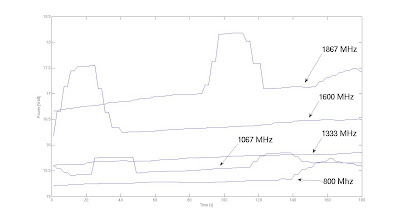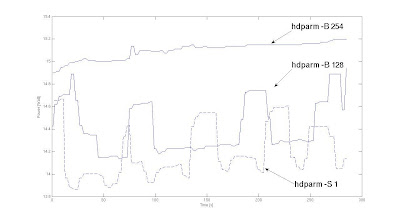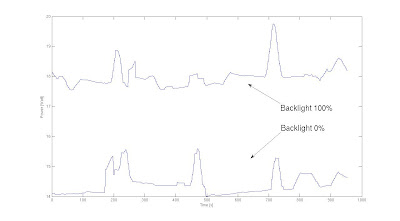Last updated: 31 July 2009
General Hardware Specifications of Toshiba Satellite L300-129
| Hardware Components | Status under Linux / Notes |
| Processor: | Intel Pentium dual-core T2390 1.86 GHz | Working |
| System memory: | 2048 MB DDR2 RAM (667 MHz) | Working |
| Hard disk: | 160 GB S.M.A.R.T. (5,400 rpm) | Working |
| DVD/CD drive: | DVD Super Multi drive | Working |
| Display: | 15.4" TruBrite WXGA TFT High Brightness | Working |
| Graphics adapter: | Intel GMA X3100 358 MB | X11 7.4 and higher |
| Expansion: | Express Card slot | Not checked |
| Wireless card: | Realtek 8187B (0bda:8198) 802.11b/g | kernel 2.6.29 and higher |
| Ethernet card: | Fast Ethernet LAN 10BASE-T/100BASE-TX | Working |
| Modem: | V.92 modem 56 Kbps data, 14.4 Kbps fax | Not checked |
| Sound system: | 24-bit stereo | Working |
| Pointing device: | Touch Pad | Working |
| Battery: | Lithium-Ion | Working |
| Web camera: | 0.3 MPx VGA with built-in microphone | Working |
| USB port | 3 x USB 2.0 | Working (since kernel 2.6.30 visible works on autosuspend) |
| Other ports: | - external monitor port - external microphone - headphone (stereo) | Working |
lspci returns:
00:00.0 Host bridge: Intel Corporation Mobile PM965/GM965/GL960 Memory Controller Hub
00:02.0 VGA compatible controller: Intel Corporation Mobile GM965/GL960 Integrated Graphics Controller
00:02.1 Display controller: Intel Corporation Mobile GM965/GL960 Integrated Graphics Controller
00:1a.0 USB Controller: Intel Corporation 82801H (ICH8 Family) USB UHCI Controller #4
00:1a.1 USB Controller: Intel Corporation 82801H (ICH8 Family) USB UHCI Controller #5
00:1a.7 USB Controller: Intel Corporation 82801H (ICH8 Family) USB2 EHCI Controller #2
00:1b.0 Audio device: Intel Corporation 82801H (ICH8 Family) HD Audio Controller
00:1c.0 PCI bridge: Intel Corporation 82801H (ICH8 Family) PCI Express Port 1
00:1c.4 PCI bridge: Intel Corporation 82801H (ICH8 Family) PCI Express Port 5
00:1d.0 USB Controller: Intel Corporation 82801H (ICH8 Family) USB UHCI Controller #1
00:1d.1 USB Controller: Intel Corporation 82801H (ICH8 Family) USB UHCI Controller #2
00:1d.2 USB Controller: Intel Corporation 82801H (ICH8 Family) USB UHCI Controller #3
00:1d.7 USB Controller: Intel Corporation 82801H (ICH8 Family) USB2 EHCI Controller #1
00:1e.0 PCI bridge: Intel Corporation 82801 Mobile PCI Bridge
00:1f.0 ISA bridge: Intel Corporation 82801HEM (ICH8M) LPC Interface Controller
00:1f.1 IDE interface: Intel Corporation 82801HBM/HEM (ICH8M/ICH8M-E) IDE Controller
00:1f.2 SATA controller: Intel Corporation 82801HBM/HEM (ICH8M/ICH8M-E) SATA AHCI Controller
00:1f.3 SMBus: Intel Corporation 82801H (ICH8 Family) SMBus Controller
02:00.0 Ethernet controller: Realtek Semiconductor Co., Ltd. RTL8101E/RTL8102E PCI Express Fast Ethernet controller
In conclusion, Toshiba L300-129 hardware is supported by kernel especially 2.6.29 and higher version. I recommend update kernel to the newest one by virtue of intel's hardware, they do much work improving kernel's support, so you often observe that your laptop works better.
Checked GNU/Linux distributions:
Installation, configuration and using are indeed easy. During installation you need only check some basic options like language, desktop environment etc. and next wait until the end of installation. If I am not wrong, version 11.1 has 2.6.27 kernel, so you need update it to 2.6.29 cause drivers in earlier releases not support wireless properly. If everything was done correct you may start using this system.
Installation is a bit more difficult than openSUSE, but beside this discomfort you get powerful abilities. To do that you have to follow instructions contained in this manual, but personally I suggest read alternative installation method before, especially point five "Installing Gentoo from an existing Linux distribution".
REMEMBER!!! Use only the newest releases of stage and portage.
When you will have ready basic system, you may start install your favorite packages.
REMEMBER!!! Use primarily stable ebuilds, otherwise your life change into nightmare.
Of course sometimes unstable package may be better as in the case of x11-xorg, so if you have x11-xorg-7.2 installed or it doesn't work properly then update driver for Intel cards (xf86-video-intel) to unstable version (add ~ in ACCEPT_KEYWORDS variable in make.conf file).
Soon I write post dedicated to Gentoo's configuration on Toshiba Satellite L300-129 laptop with every details like kernel and X configuration. Please be patient.
If you have any questions, my email is: kamilzmija@gmail.com